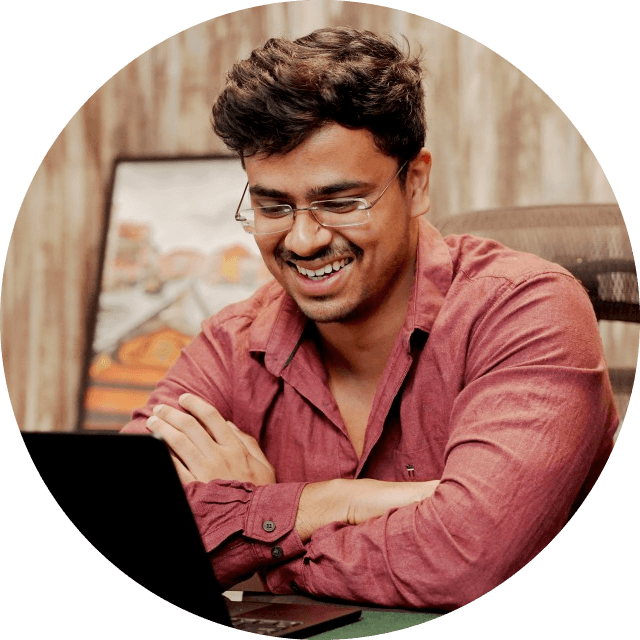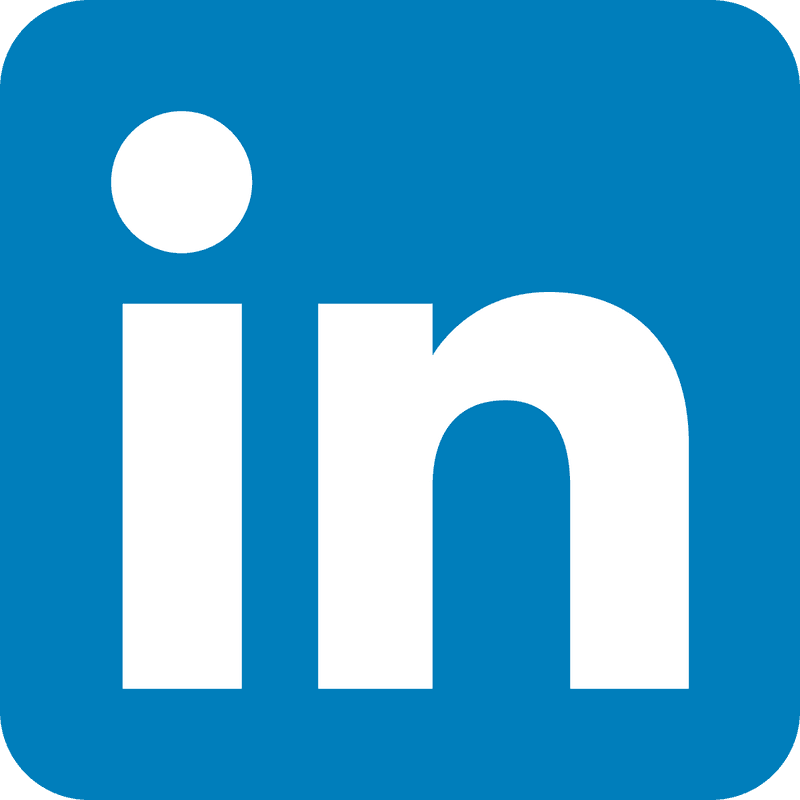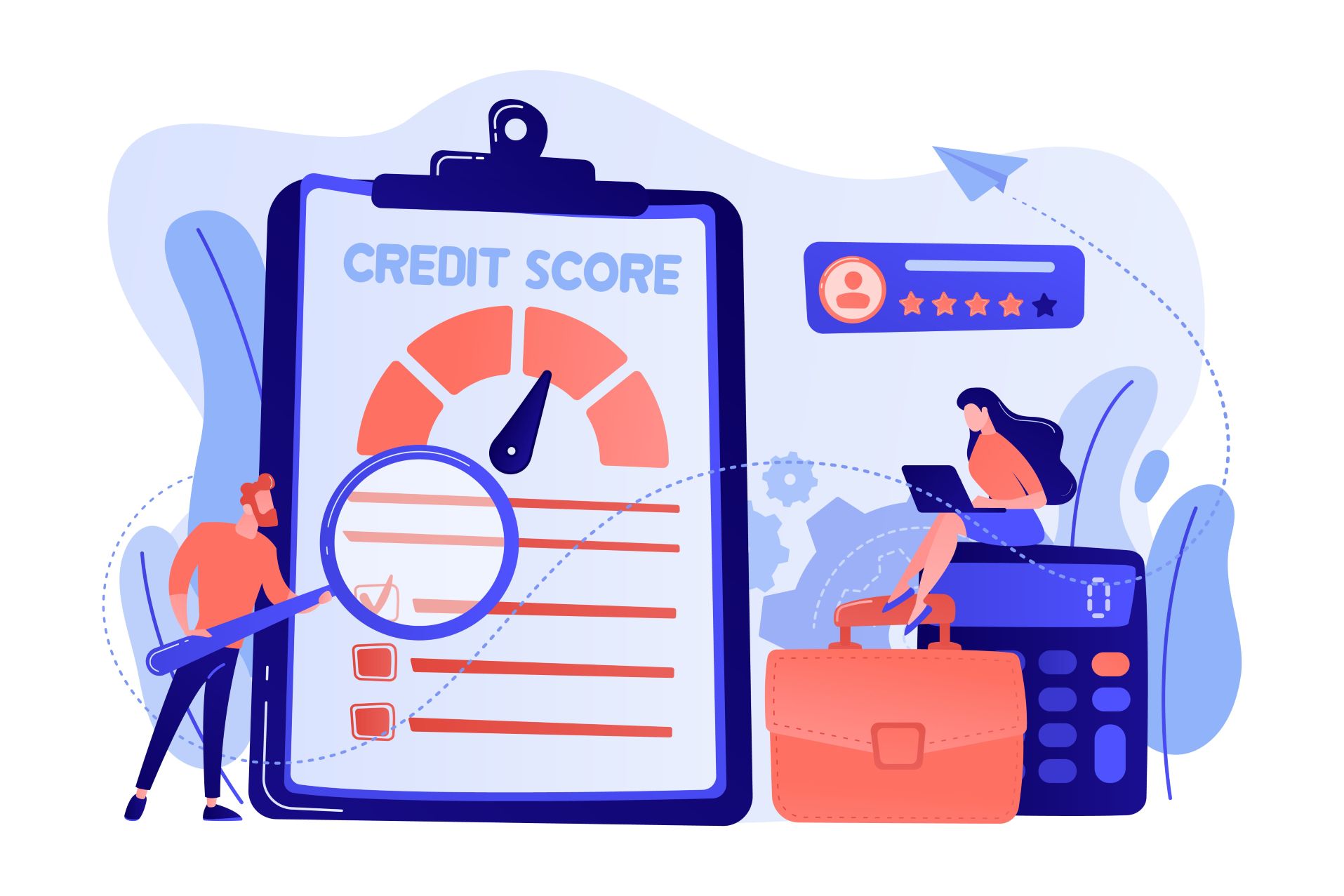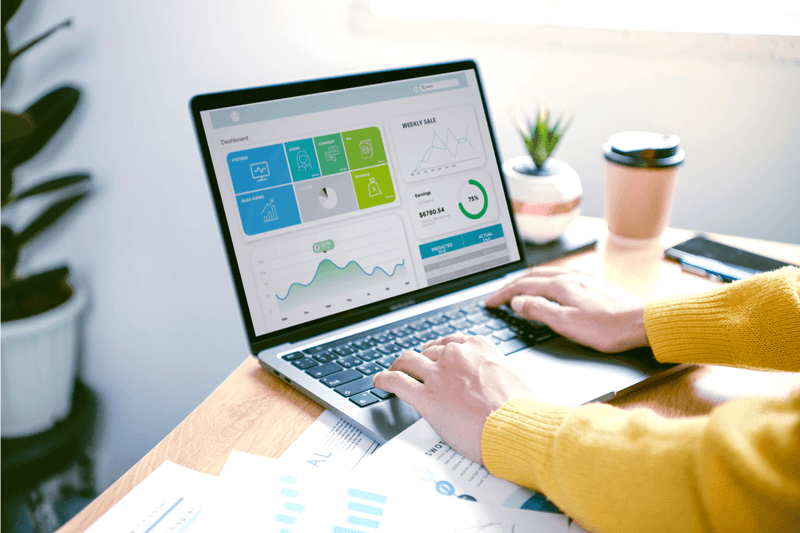
In digital marketing and website management, harnessing the power of data analytics is paramount. Google Analytics is a cornerstone tool that offers invaluable insights into website performance, visitor behavior, and marketing effectiveness.
However, accessing and navigating Google Analytics can sometimes take time, requiring users to log in to the platform separately. Fortunately, with the advent of Chrome extensions, users can streamline their analytics experience directly within their browser interface.
In this article, we'll explore how Google Chrome extensions can seamlessly integrate Google Analytics into your browsing experience, offering convenience, efficiency, and enhanced insights for website optimization and marketing strategies.
Google Analytics
It offers a detailed analysis of any website and is a very powerful tool. With the help of tracking, website owners and marketers are able to analyze various aspects of their website's performance.
From user engagement and traffic sources to conversion rates and audience demographics, Analytics provides essential insights and tells how visitors interact with your website.
What is Google Analytics?
It's a tool for website owners to track and analyze visitor behavior. It provides detailed data and reports on metrics such as website traffic, user engagement, conversion rates, and more.
By gathering data from tracking codes embedded on web pages, Analytics allows users to understand how visitors find and interact with their site; with this, they can identify areas that need improvement and make decisions driven by data to optimize performance.
How Does Google Analytics Work?
It collects data from tracking codes installed on web pages. These tracking codes, also known as tags, are snippets of JavaScript code provided by Google Analytics that must be added to every website page.
When visitors access a webpage with the tracking code, their actions, such as page views, clicks, and conversions, are recorded and sent to Google servers for processing.
Once the data is collected, it aggregates it into reports and dashboards that provide insights into various aspects of website performance.
The reports can be accessed through the dashboard, where they can customize and analyze data to gain valuable insights into their website's audience, traffic sources, user behavior, and more.
Key Features and Benefits
Some key features include:
- Audience Insights: Gain insights into your website's audience demographics, interests, and behavior, such as geographic location, age, gender, and device usage.
- Traffic Sources: Identify where your website traffic is coming from, including organic search, direct traffic, referral traffic, social media, and paid advertising.
- Behavior Analysis: Analyze how visitors navigate and interact with your website. This includes the pages visited, the duration of their stay on each page, and the actions they take.
- Conversion Tracking: Track and measure conversions, such as form submissions, purchases, and other desired actions. This helps website owners understand the effectiveness of the marketing efforts.
- Custom Reporting: Create custom reports and dashboards to monitor specific metrics and KPIs relevant to your business goals. Google Analytics integration with Salesforce allows you to merge website performance data with customer relationship management, providing a comprehensive view of customer behavior and streamlining strategic decision-making.
Tag Assistant - By Google
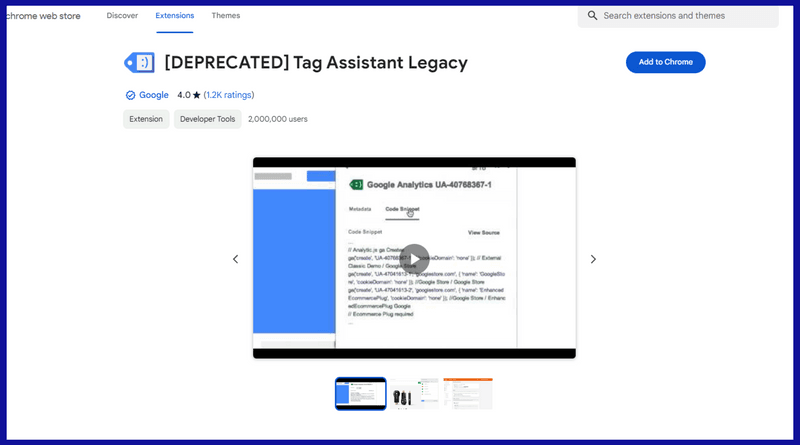
Tag Assistant is your go-to tool for troubleshooting the installation of various tags, including Google Analytics, Manager, and more.
It simplifies the verification process for a correct installation on your webpage. By navigating to any page, this tool will promptly identify the present tags, report any errors detected, and offer suggestions for improving your implementation. It covers most of Google Analytics, AdWords Conversion Tracking, and Google Tag Manager.
With the assistant recording, you can record a typical user flow through your website. This feature allows you to instantly validate, diagnose, and troubleshoot any issues arising after implementing Google Analytics.
Google Analytics Debugger
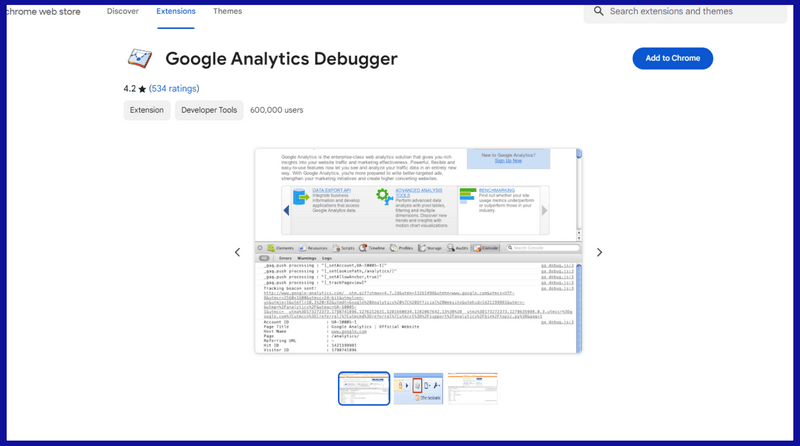
This Chrome extension revolutionizes the debugging process for Google Analytics implementations across all websites you browse. Loading the debug version of the Google Analytics JavaScript offers invaluable insights directly to the console. From error messages to warnings, this extension illuminates when your analytics tracking code is improperly configured. On top of that, a detailed breakdown of each tracking beacon sent to Google Analytics is provided, enhancing your understanding of data transmission.
Follow these three simple steps:
- Activate the Extension: To activate the extension, click on its icon to the right of the address bar.
- Access the JavaScript Console: Open the Chrome console to view the messages. On Windows and Linux, press Control-Shift-J. On Mac, press Command-Option-J.
- Refresh the Page: Once the extension is activated and the console is open, refresh the page you are currently on to begin debugging your Google Analytics implementation.
Google Analytics 4
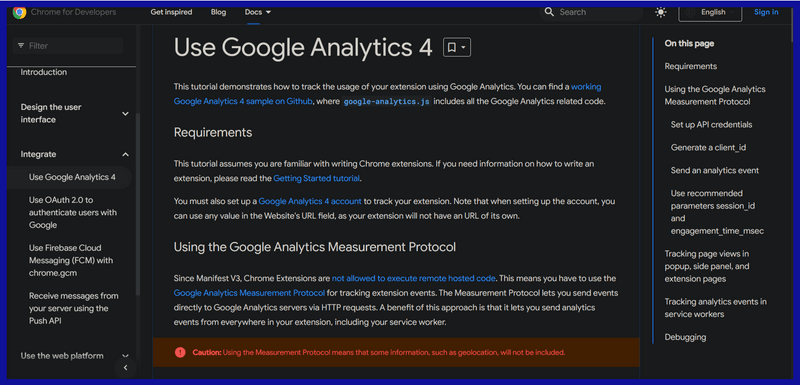
Unlike the other two extensions, this one is not available in the Chrome web store. Instead, it can be found on GitHub.
Enhance your debugging process for Google Analytics 4 (GA4) implementations with these simple steps. While there are no Chrome extensions available for GA4 at present, you can still ensure smooth operation by manually checking for errors and warnings.
How to Utilize:
- Access the JavaScript Console: Open the Chrome console to monitor messages. Windows and Linux users can press Control-Shift-J, while Mac users can press Command-Option-J.
- Navigate to Your GA4 Implementation: Visit the webpage where the implementation is located.
- Monitor for Errors and Warnings: As the page loads, monitor the console for any error messages or warnings related to your GA4 tracking code.
By following these manual procedures, you can effectively identify and resolve any issues with your implementation, ensuring accurate tracking and data analysis.