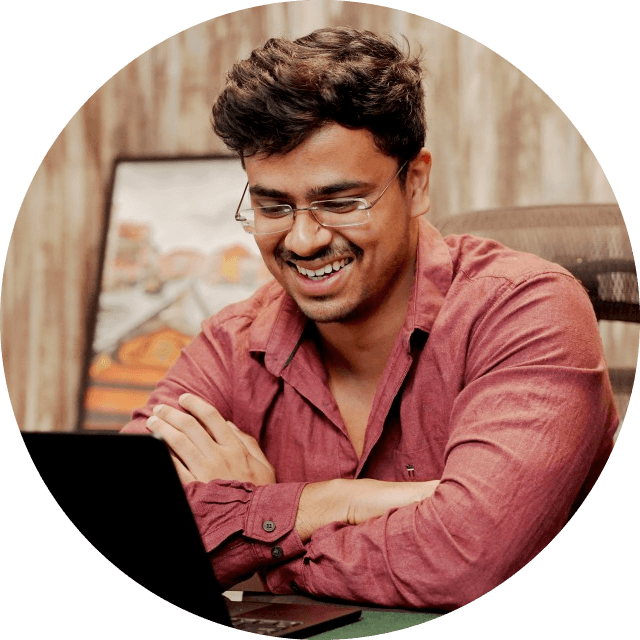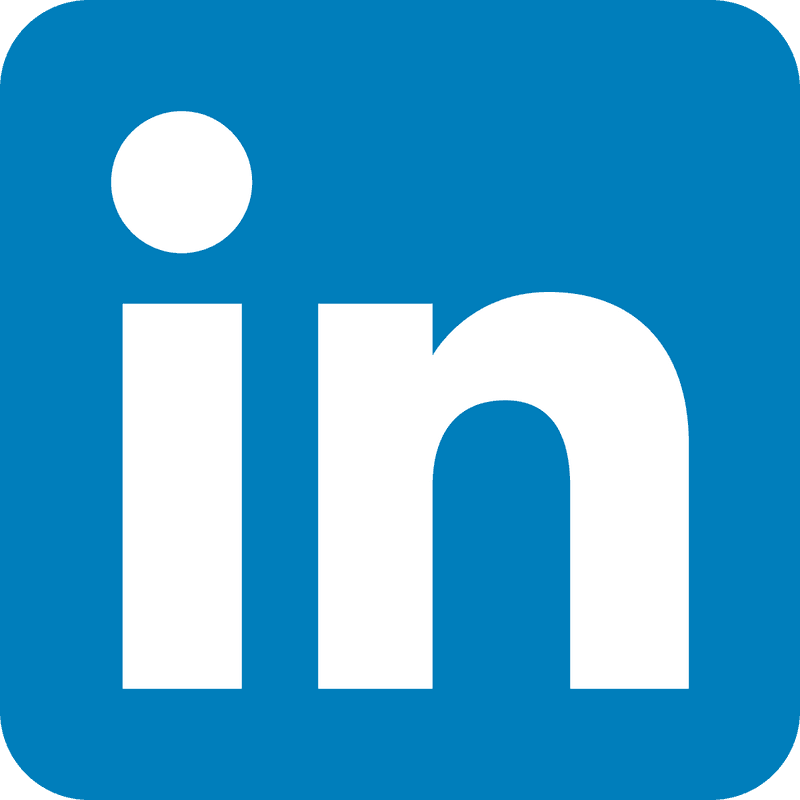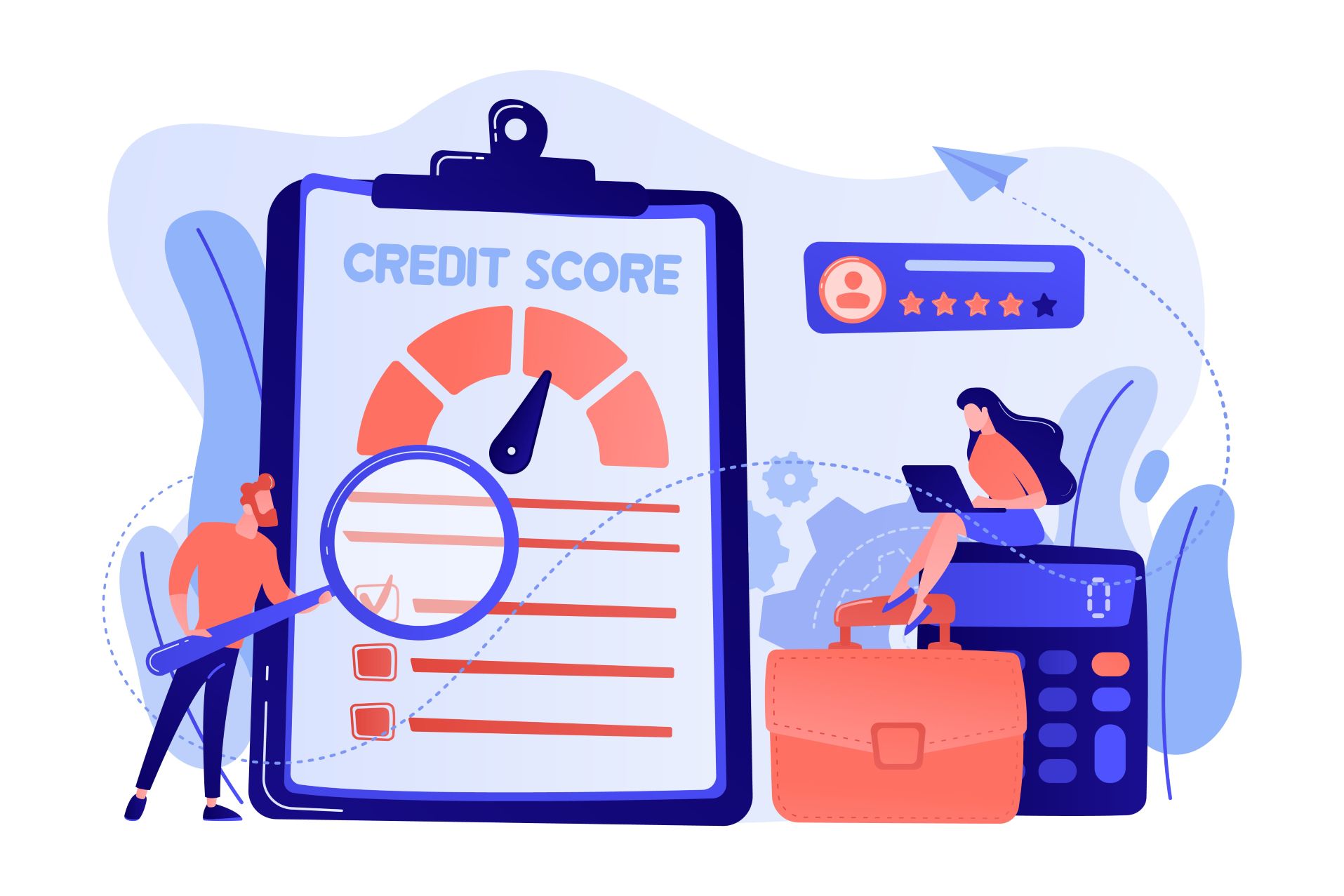Safari stands as the default browser for Mac and iPhone users and is renowned for its seamless integration with Apple's ecosystem.
With its sleek interface and robust performance, Safari offers a superior browsing experience. However, its true potential is unlocked with the aid of extensions.
These small yet powerful tools extend Safari's functionality, catering to users' diverse needs. To maintain focus and avoid distractions, you can block websites on Safari using built-in features or third-party applications.
In this article, I will present the top three Safari extensions for 2024, each designed to enhance your browsing experience, productivity, and convenience.
Best Extensions For Mac and iPhone
AdGuard for Apple
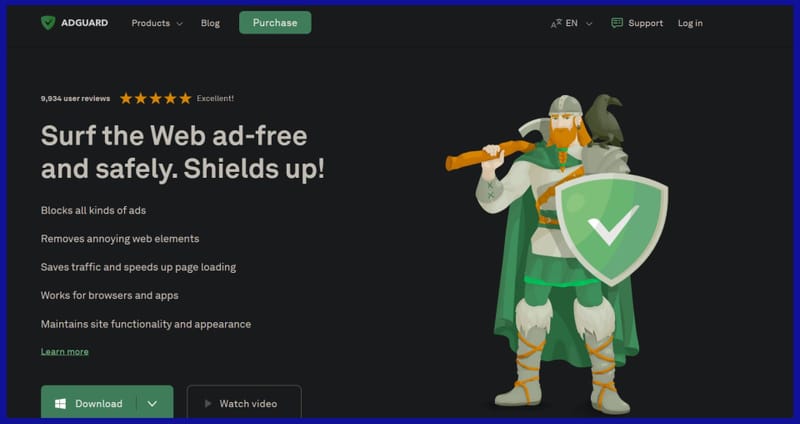
AdGuard is a robust ad blocker and privacy-focused extension designed to provide users with a seamless and secure experience.
Its primary function is to block intrusive ads, pop-ups, and banners across websites, allowing for distraction-free browsing.
But AdGuard goes beyond just ad blocking! It prevents trackers from monitoring your online activities and safeguards your personal information from potential threats.
Critical features of AdGuard include:
- Ad Blocking: AdGuard efficiently filters out unwanted advertisements, ensuring a clutter-free environment. By eliminating intrusive ads, users can enjoy faster page loading times and improved overall performance.
- Tracker Blocking: In addition to blocking, AdGuard prevents tracking scripts from collecting data about your online behavior. This feature enhances user privacy by restricting third-party trackers from monitoring your habits.
- Malware Protection: AdGuard acts as a shield against malicious websites and phishing attempts, safeguarding users from potential security threats. Its built-in malware protection feature blocks access to harmful websites, thus mitigating the risk of malware infections.
The benefits of using AdGuard extend to both users, offering a consistent experience across devices.
Safari users enjoy a seamless transition between desktop and mobile and have enhanced privacy and security.
A step-by-step guide on how to install and configure AdGuard:
- Visit the App Store and search for "AdGuard."
- Download and install the AdGuard app.
- After that, open Safari and navigate to the AdGuard settings.
- Enable the AdGuard extension by toggling the switch to the "On" position.
- Modify your AdGuard settings according to your preferences, such as enabling specific filter lists or configuring advanced options.
User testimonials and reviews further validate the effectiveness of AdGuard in blocking and protecting privacy.
Many users praise AdGuard for its seamless integration with Safari and its ability to improve speed and security significantly.
With AdGuard, users can surf the web with confidence, knowing that their online activities are protected from privacy breaches.
Grammarly

It has emerged as a leading writing assistant and grammar checker, revered by millions for its ability to enhance writing quality and clarity.
With its comprehensive suite of features, it empowers users to communicate effectively and confidently across various writing contexts.
Features:
- Spell Check: The check feature automatically identifies and corrects spelling errors, ensuring that your writing is free from typos and misspellings.
- Grammar Check: Its advanced checker analyzes your writing for grammatical errors, punctuation mistakes, and sentence structure issues. By providing real-time suggestions and explanations, it helps users improve the clarity and coherence of their writing.
- Writing Suggestions: It offers intelligent writing suggestions tailored to your writing style and audience. Whether you're composing an email, essay, or social media post, it'll provide personalized feedback to enhance your writing proficiency.
By integrating it into Safari, users can seamlessly access writing assistance while browsing the web, composing emails, or writing documents.
Its Real-time feedback ensures that your writing is polished and error-free, saving you time and effort in the editing process.
Here's a step-by-step guide to integrate it with Safari:
- Visit the App Store and search for "Grammarly."
- Download and install the app.
- After that, open Safari and navigate to the Grammarly settings.
- Enable the extension by toggling the switch to the "On" position.
- Change the settings according to your preferences, such as selecting your writing goals and style preferences.
To demonstrate its capabilities, consider the following:
- Example 1: A user composing an email receives instant feedback, highlighting grammatical errors and suggesting improvements to enhance clarity and professionalism.
- Example 2: A student writing an essay uses it to identify and correct mistakes, punctuation errors, and awkward phrasing, resulting in a polished and well-written final draft.
User testimonials and reviews further underscore the impact on writing proficiency and productivity.
Many users credit it with helping them communicate more effectively, write with confidence, and achieve their writing goals.
With Grammarly, users can elevate their writing to new heights of excellence, regardless of their writing experience or expertise.
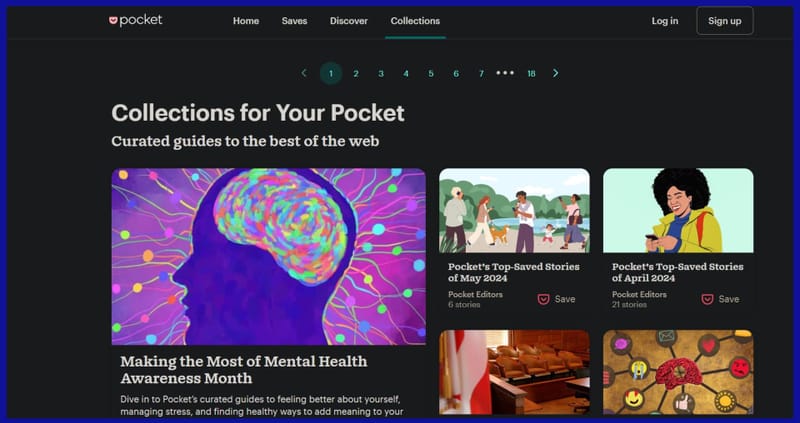
Pocket emerges as a versatile tool for users seeking to curate and organize online content for later consumption.
Whether it's articles, videos, or pages on the internet, Pocket allows users to save content and access it at their convenience, even when offline.
Critical features of Pocket include:
- Offline Access: Pocket enables users to save articles and videos for offline viewing, ensuring access to content even without an internet connection. This feature is handy for users who commute or travel frequently and want to catch up on their reading without relying on Wi-Fi or cellular data.
- Tagging: Pocket allows users to categorize and organize saved content using tags, making it easy to find and retrieve specific items later on. By particularly assigning to each saved item, users can create a customized organizational system tailored to their interests and preferences.
- Synchronization Across Devices: Pocket seamlessly syncs saved content, enabling users to access their content library with an internet connection. Users can pick up where they left off and continue reading or watching without interruption.
The benefits of using the Pocket extension on Safari are manifold.
By integrating Pocket into Safari, users can save and organize content directly from their browser, streamlining the content curation process and eliminating the need for separate bookmarking tools.
Here's a step-by-step guide to utilize the Pocket extension on Safari:
- Visit the App Store and search for "Pocket."
- Download and install the Pocket app.
- After that, open Safari and navigate to the Pocket settings.
- Enable the Pocket extension by toggling the switch to the "On" position.
- You can customize your Pocket settings according to your preferences, such as adjusting offline storage settings or organizing saved items.
Let's understand the utility of Pocket:
- Scenario 1: A user comes across an interesting article. With the Pocket extension, they save the article for later reading and access it seamlessly from their Mac later in the day.
- Scenario 2: A student researching a topic for a project saves relevant pages and resources to Pocket for easy reference and citation later.
User testimonials and reviews highlight the convenience and efficiency of Pocket in saving and accessing content online.
Many users praise Pocket for its intuitive interface, seamless synchronization, and ability to declutter their experience. With Pocket, users can create their personalized content library and enjoy a more organized and enjoyable browsing experience.
Before downloading these extensions, it's important to ensure your Mac is running at its best. Optimizing your Mac by cleaning your RAM and addressing common issues like battery problems can significantly improve your overall experience.
To Sum It Up
Safari extensions play a pivotal role in augmenting users' surfing experience, offering enhanced functionality and convenience.
The three Safari extensions stand out for their ability to block advertisements, improve writing quality, and organize online content, respectively.
I encourage readers to explore these extensions and integrate them into their Safari browser to unlock their full potential.
By doing so, users can enjoy improved productivity, enhanced privacy, and a more enjoyable surfing experience on their devices like an iPad.