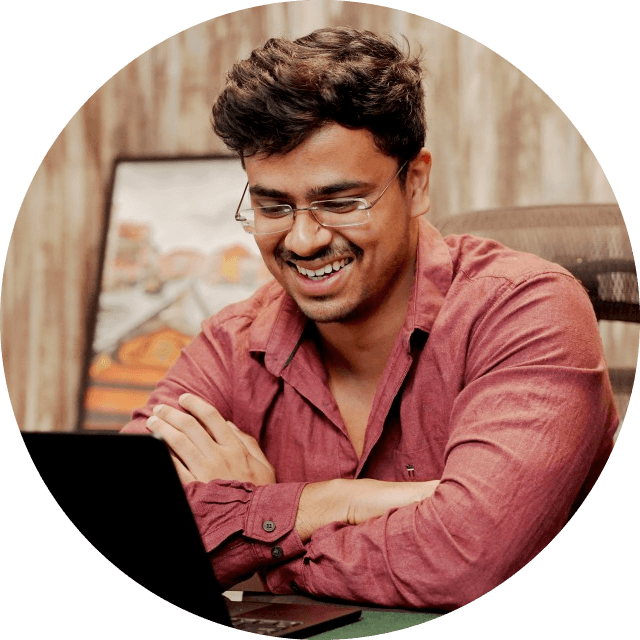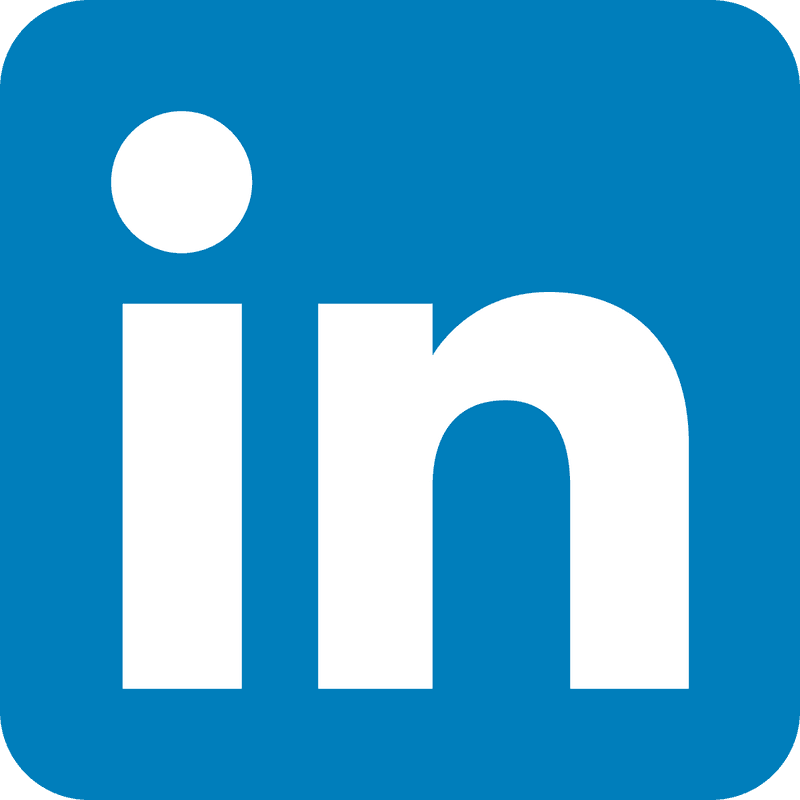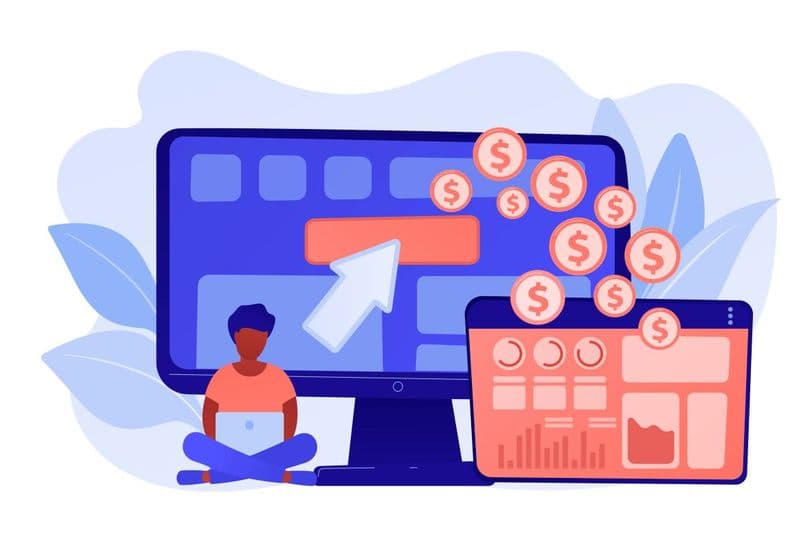Screen reader extensions assist individuals with visual impairments in accessing and navigating digital content on the web. These extensions convert website text into synthesized speech or braille output, enabling visually impaired users to hear or read the content on their screens.
By vocalizing or translating the content, it effectively empowers users to interact with web pages, applications, and other digital interfaces. On top of that, screen readers also provide extra functions like navigation shortcuts, document summarization, and customization options to enhance the browsing experience for users with visual impairments.
What Are Screen Readers?
Screen readers are assistive technology software programs designed to provide access to digital content for individuals with visual impairments or other print disabilities. These programs convert the text displayed on a computer screen into a spoken output, which the users hear and understand much better.
Screen readers work by using keyboard commands or gestures to navigate through the content on the screen. They provide spoken feedback about the elements being interacted with, such as text, buttons, menus, and other interface components. They also support various customization options, allowing users to adjust voice settings, verbosity levels, and more to suit their preferences and needs.
What Is Their Purpose?
They provide users with visual impairments or other print disabilities access to digital content. Through synthesized speech or braille output, the users are able to navigate, interact with, and consume content displayed on computer screens, mobile devices, or other digital interfaces.
Screen readers are important in the process of independence and inclusion for people with visual impairments by allowing them to access information, communicate, and perform various tasks in the digital realm. They enable users to read text, navigate through menus and interfaces, interact with applications and websites, and perform other computer-related activities without relying on visual cues.
ChromeVox

The ChromeVox extension exemplifies a fully functional screen reader tailored for web usage, crafted solely with web technologies like HTML and JavaScript. This extension operates within the Chrome browser, adeptly narrating content out loud for users' accessibility needs.
With over 200k active users, this is one of the best options available if you want an extension to narrate web pages specifically.
Pericles
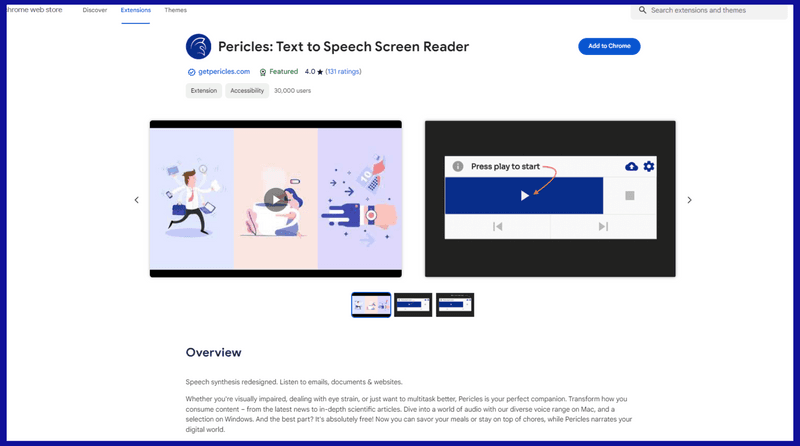
Pericles offers a transformative experience for users, whether they're visually impaired, experiencing eye strain, or simply seeking improved multitasking capabilities. With Pericles, users can immerse themselves in audio content, ranging from the latest news to in-depth scientific articles.
Available with a diverse voice range on Mac and a selection on Windows, this chrome extension is entirely free to use. Now, users can enjoy their meals or tackle household chores while Pericles narrates their digital world.
Key Features:
- Instant Play: Click on the Pericles icon and hit play. The tool will seamlessly narrate from the top, adjusting to your scrolling.
- Custom Start: Right-click where you'd like to begin and choose "read from here." Pericles will smoothly transition to your desired spot, even if it's already narrating.
- Selective Narration: Highlight specific text, right-click, and select "read selection." Pericles will focus solely on your chosen text without continuing further.
Speechify
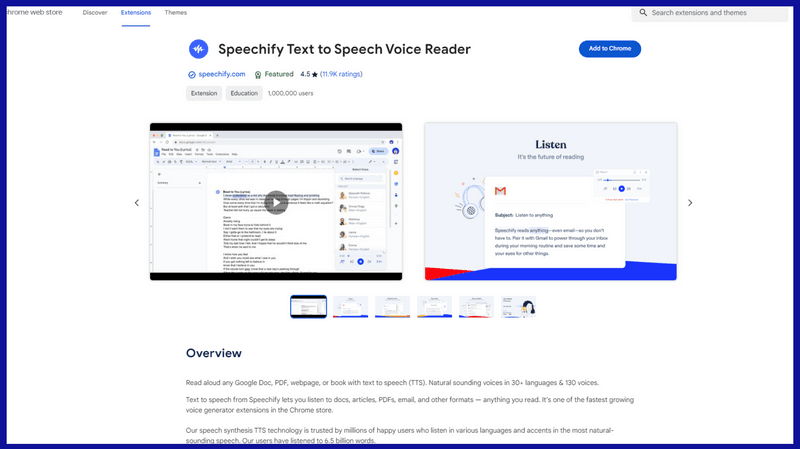
Speechify's text-to-speech offers a versatile solution for listening to various types of content, including documents, articles, PDFs, emails, and more. As one of the fastest-growing voice generator extensions in the Chrome store, it boasts millions of satisfied users who rely on its advanced speech synthesis technology.
Key Features:
- Listen at Any Speed: With high-quality AI voices, users can consume content more efficiently, enabling speedier learning and comprehension.
- Cross-Device Listening: Content saved to the Speechify library instantly syncs across desktop and mobile devices, ensuring seamless access to your materials anywhere, anytime.
- Human-Like Voices: Speechify's voices offer natural-sounding speech, enhancing understanding and retention of content compared to other AI readers.
- Image-to-Audio: Convert images with text into spoken content by taking a picture and having Speechify narrate it out loud. Easily sync screenshots to the cloud with a single click.
- Floating Widget: The floating widget provides easy access to Speechify's features, allowing users to move, dock, or hide it as needed.
Read Aloud
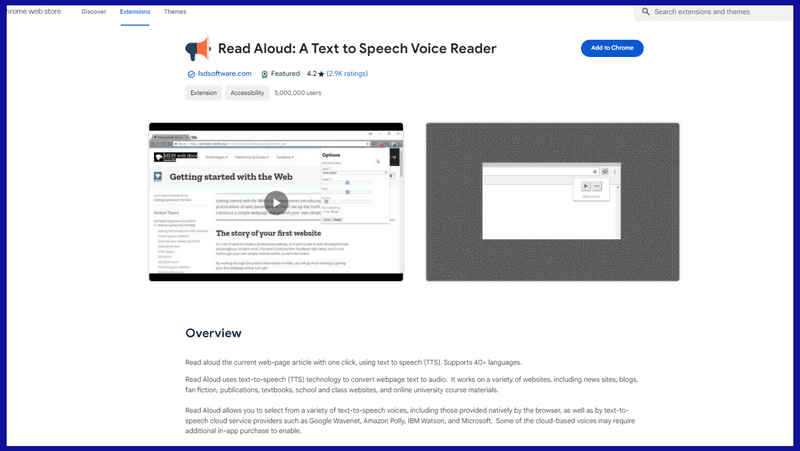
Read Aloud is an advanced text-to-speech (TTS) technology that converts webpage text into audio. It caters to diverse users, including those with dyslexia, learning disabilities, or who prefer auditory learning. This integrates with various websites, making it ideal for consuming content across news sites, blogs, publications, and educational platforms.
Key Features:
- Wide selection of text-to-speech voices, including browser-native and cloud service providers like Google Wavenet, Amazon Polly, IBM Watson, and Microsoft.
- It is compatible with PDFs, Google Docs, Google Play books, Amazon Kindle, and EPUB files via the EPUBReader extension.
- Accessibility options for users with dyslexia or learning disabilities and children learning.
- It is simple to activate via the Chrome menu icon or shortcut keys (ALT-P for Play/Pause, ALT-O for Stop, ALT-Comma for Rewind, and ALT-Period for Forward).
- Ability to select text before activating or via the context for targeted narration.
- The Options page provides customization options for voice selection, pitch, and text highlighting.
TTSReader
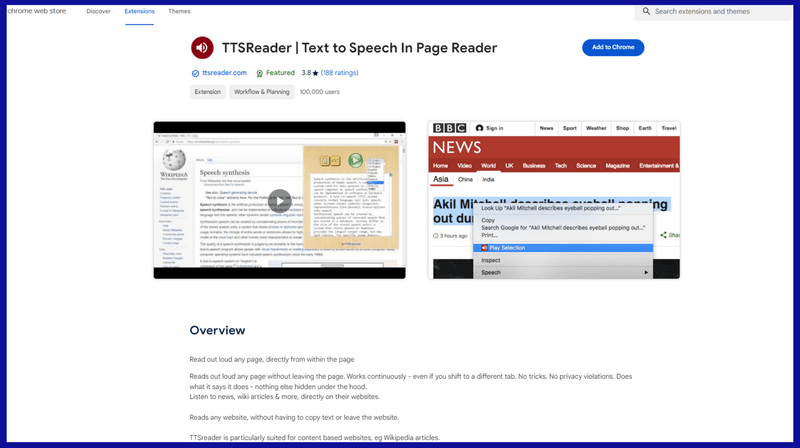
TTSreader is an intuitive Chrome tool that vocalizes any webpage without requiring users to leave the window, providing a seamless listening experience even when switching between tabs. With no tricks or privacy violations, TTSreader focuses solely on its core function – vocalizing content directly on websites, including news articles, Wikipedia entries, and more.
Main Features:
- Vocalize entire web pages effortlessly.
- Highlight text on the page, right-click, and choose "listen to selection" for targeted listening.
- Highlights the currently spoken sentence for easy tracking.
- Offers multilingual support with multiple voices and accents.
- Provides a simple and effective solution for all the website listening needs.
Uses of the TTS reader Tool:
- Listen to interesting articles and books while working.
- Enable multitasking by vocalizing written content while doing other tasks.
- Suitable for educational purposes, including aiding children's learning.
- Assist individuals with difficulties in reading, offering accessibility and convenience.
Some Included Tools
Apart from the options I mentioned above, you can use some in-built tools for text-to-speech as well!
For Windows
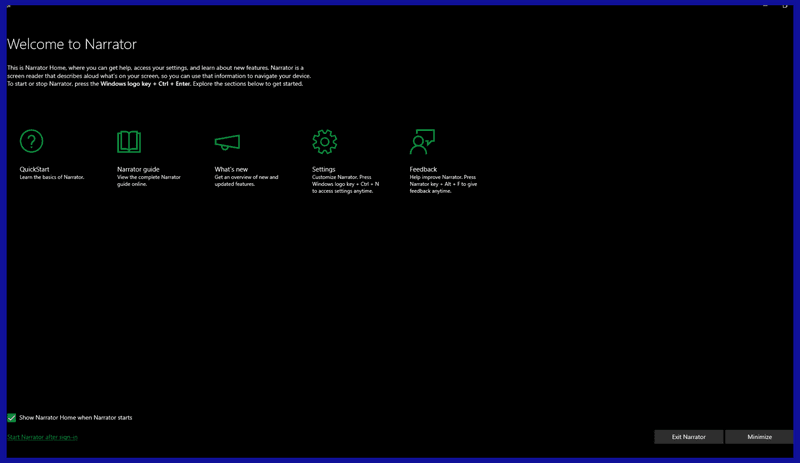
Windows has a built-in text-to-speech feature called "Narrator." Narrator is a screen reader program that narrates text out loud and provides spoken feedback to assist users with visual impairments or those who prefer auditory feedback.
Access Narrator by following these steps:
- Go to Start and type "Narrator" in the search bar.
- Click on "Narrator settings" or "Narrator" from the search results to open the Narrator settings.
- In the Narrator settings, you can configure various options such as voice, volume, pitch, and other settings.
- To start the Narrator, toggle the switch labeled "Turn on Narrator" to enable it.
For MacOS
Mac OS also includes a built-in text-to-speech feature called "VoiceOver." This screen reader program provides spoken feedback and navigation assistance to users with visual impairments or those who prefer auditory feedback.
To access, follow these steps:
- Open System Preferences from the Apple menu or by searching in Spotlight.
- In System Preferences, click on "Accessibility."
- Select the "VoiceOver" option from the left sidebar.
- Toggle the switch to enable it.
- You can further customize the settings, such as voice, verbosity, and navigation options.
FAQs
How do I turn on screen reader in Chrome?
Chrome doesn't inherently have a screen reader, but you can download extensions by heading to the web store. Search for 'Text-to-speech,' and you'll get the results.
What is the best extension for screen reading on Chrome?
Speechify is one of the best you can use on Chrome. There are over a million active users at the moment
How do I turn on screen reader?
On Windows, you have the option to turn on the narrator. Search for it on the settings page, or press 'win,' and the taskbar search will pop up; you can search for the narrator.