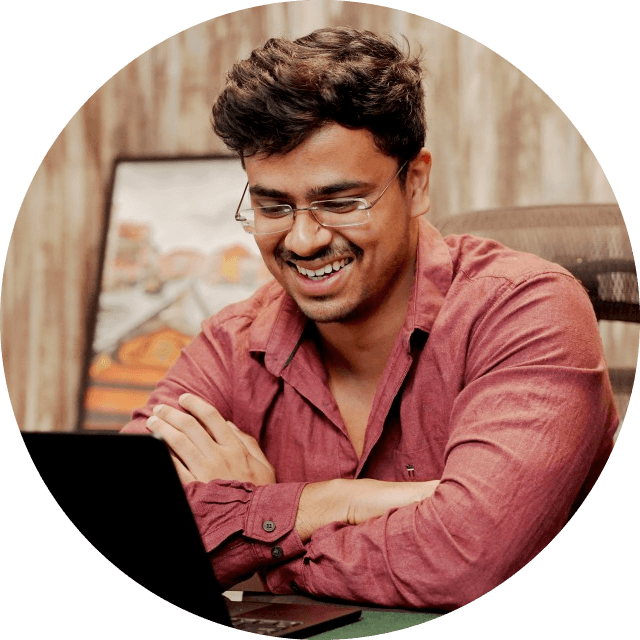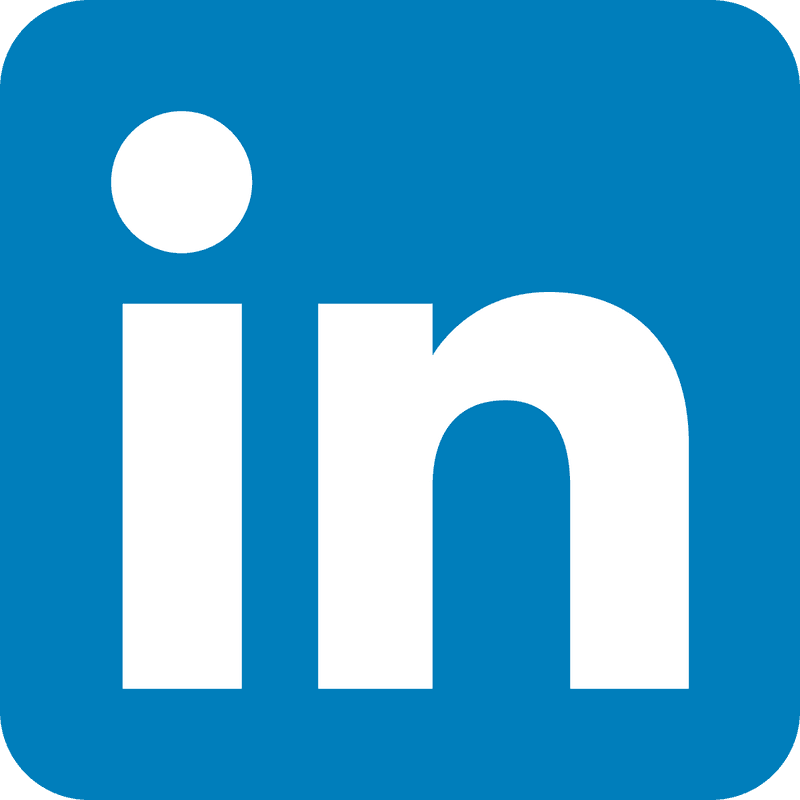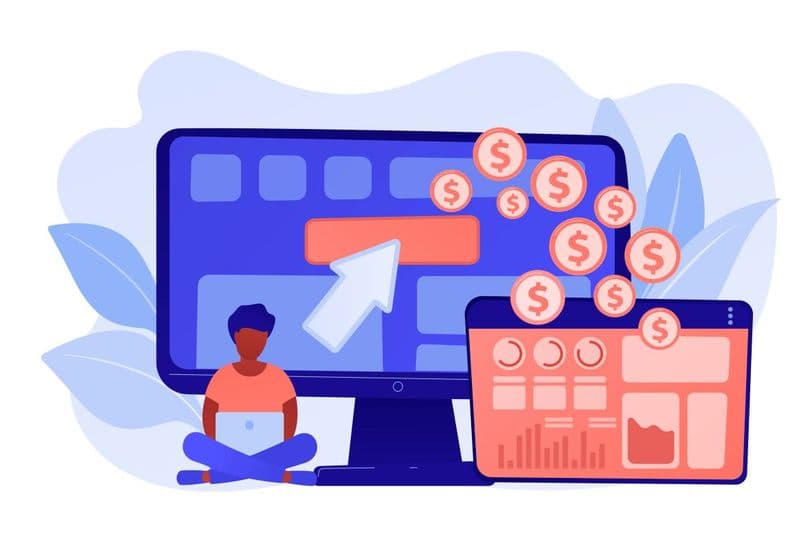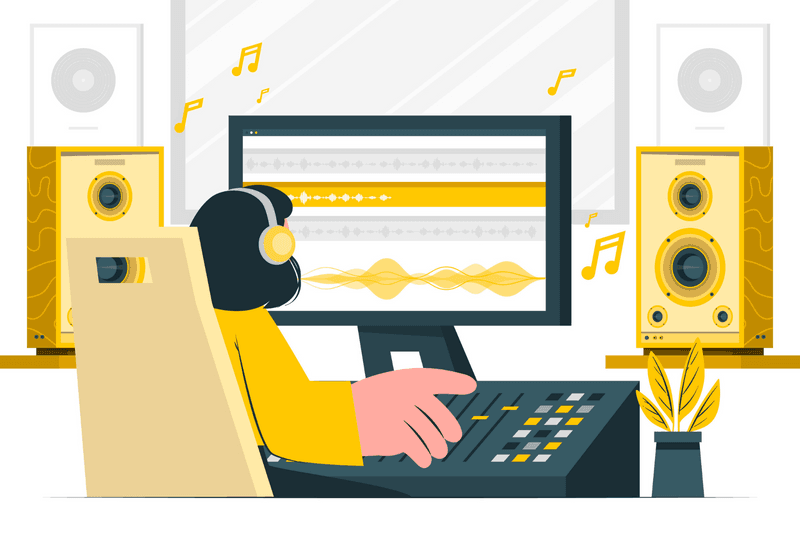
When you have multiple audio sources on, it becomes tedious to keep changing their volume levels to one centralized volume. And you have to do this for every subsequent new tab you open.
Instead of fidgeting with the volume knob on every window, wouldn't it be great if there was an extension that allowed you to control all the volume bars at once?
Volume Master
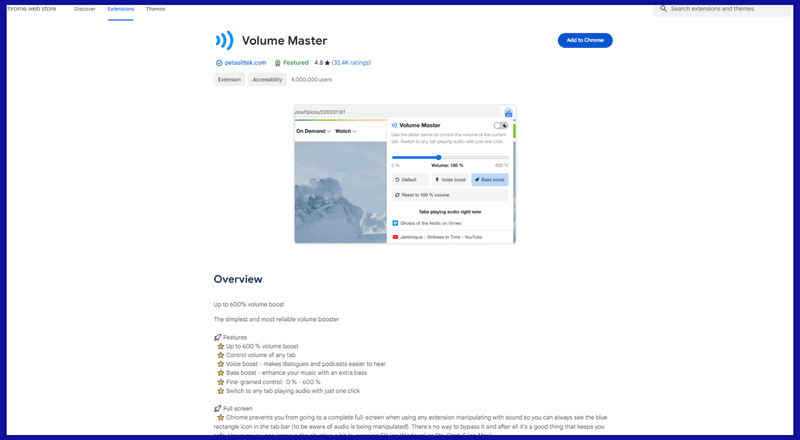
This extension allows control of all the audio in one place, offering a seamless and immersive user experience. Whether you're streaming music, watching videos, or listening to podcasts, you get personalized volume adjustments with this tool.
Key Features:
- Up to 600% volume boost
- Voice boost for clearer dialogues and podcasts
- Fine-grained volume control from 0% to 600%
- Quickly jump to the source with just one click
Volume Booster
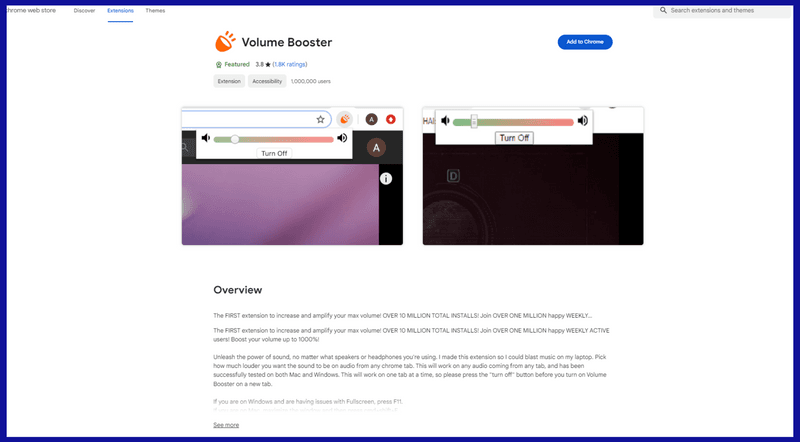
With over ten million total installs and one million active users, this extension is one of the best enhancement tools you can find on the web store. Increase your volume regardless of your speakers or headphones.
Key Features:
- Amplify from any Chrome site
- Compatible with both Mac and Windows
- Easily toggle on/off for individual sites
- Resolve fullscreen issues with F11
- Maximize using cmd+shift+F for Fullscreen
Volume Control
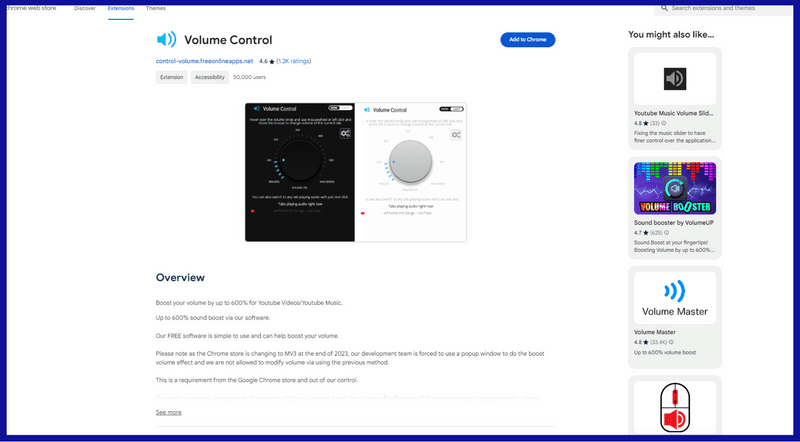
Whether you're immersed in YouTube or enjoying your favorite tunes, this tool offers a remarkable volume increase of up to 600%. With its simple interface and free accessibility, it's never been easier to take control of your listening experience.
Key Features:
- Control any tab that's playing music.
- Easy-to-use knob interface
- Fine-grained control: 0 - 100 - 200 - 300 - 400 - 500 - 600
- Light & Dark theme switcher for a personalized experience.
Volume Booster
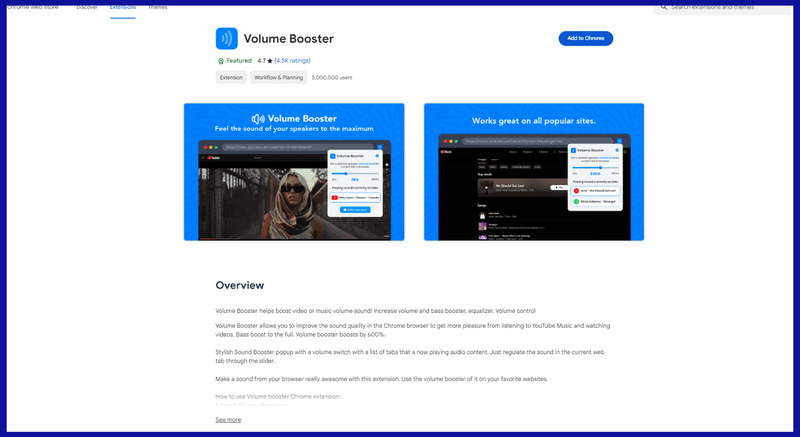
Improve your audio experience with Volume Booster, designed to elevate your enjoyment of YouTube Music and video content. With bass and volume maximized, immerse yourself in rich, high-quality music like never before.
Key Features:
- Stylish popup featuring a volume switch and a list of tabs that are currently playing.
- Easily regulate music on the current page.
- centralized level of volumes
Sound Booster
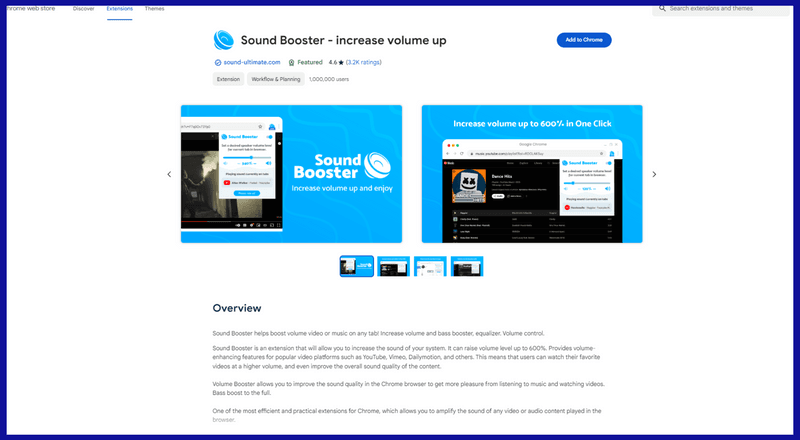
Sound Booster is an extension designed to improve your musical experience. It offers volume-enhancing features for popular platforms like YouTube, Vimeo, and Dailymotion, enhancing the quality of an immersive viewing experience.
Key Features:
- Improve your music quality in Chrome for enhanced music and video enjoyment.
- Maximize bass
- Amplify any content played in the browser, making it one of the most efficient tools.
- Enjoy brilliant music with easy and convenient volume adjustment.
- Access Equalizer allows you to easily alter the settings and enjoy balanced frequency components in your track files.
FAQs
How do I use volume master in Chrome?
To use Volume Master:
- Install Extension: Search for "Volume Master," add it to your browser, and follow the prompts.
- Adjust Volume: When a track is playing in a tab, select the speaker next to the address bar. A slider will appear, allowing you to adjust the volume for that specific tab.
- Volume Boost: To increase volume beyond the default maximum, check the "Volume Boost" checkbox below the slider. Be cautious, as it may cause distortion or reduce quality.
- Mute Tab: Mute a tab by clicking on the speaker button while holding the Alt key (Option key on Mac).
- Settings: Right-click the speaker icon and select "Options" for additional settings, such as default volume levels and keyboard shortcuts.
Is there a Chrome extension to increase volume?
To use Volume Master or similar tools:
- Go to the Web Store.
- Search for "Volume Master" or similar keywords.
- Select the one you prefer, then "Add"
- Once installed, you can set the volume of individual tabs using the extension's controls.
Does Chrome have sound settings?
Yes. Follow these steps:
- Select the three-dot menu icon in your browser.
- Select "Settings."
- Go to "Privacy and security" > "Site settings."
- Scroll down to find the "Sound" section.
- Toggle the switch to allow or block sound for websites.
- You can also manage per-site music settings by clicking on the padlock.